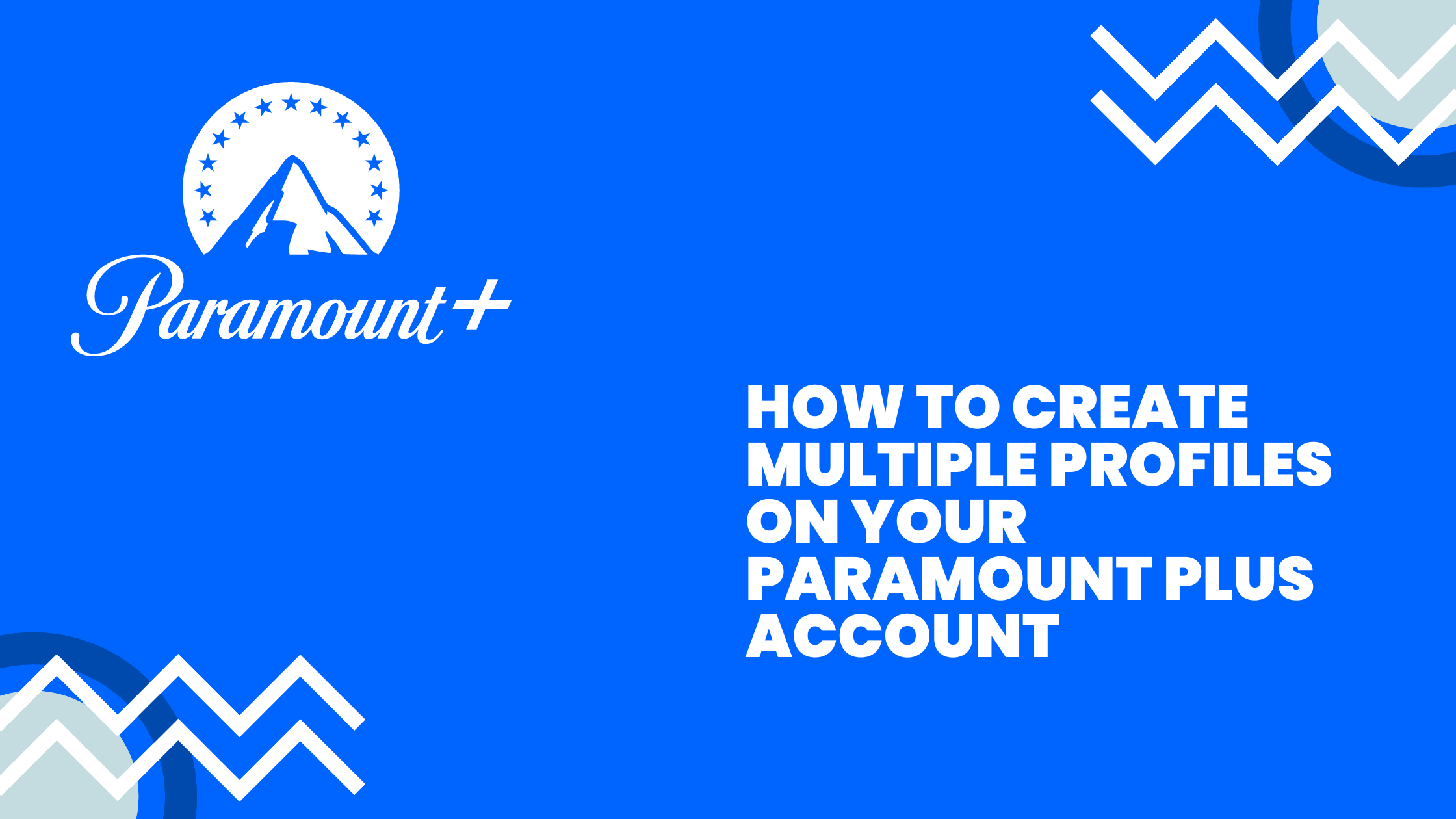Creating multiple profiles on your Paramount+ account is a great way to allow different family members to save their own shows and movies, and keep their viewing preferences separate. Here’s a step-by-step guide on how to set up multiple profiles:
Steps for creating multiple profiles
- Log in to your Paramount+ account on a computer.
- Click on the profile icon in the top right corner of the screen. This will bring up a drop-down menu.
- Select “Manage Profiles” from the menu

- Click on the “Add Profile” button.

- Enter a name for the new profile, and select an avatar if desired.

- Repeat above steps for each additional profile you would like to create.
- Once you’ve created all the profiles you want, you can switch between them by clicking on the profile icon and selecting the desired profile from the drop-down menu.
- Each profile will have its own watchlist and viewing history, so family members can save and watch their own shows and movies without interfering with each other’s preferences.
Some additional tips:
- You can also set up a PIN or password for each profile to keep the content separate, and only allow certain family members to access certain profiles.
- Some devices like smart TVs, gaming consoles, and streaming devices may have a different process for setting up multiple profiles.
- If you want to remove a profile, you can do so by going to the “Manage Profiles” screen and selecting the profile you want to delete, then click on the “Delete Profile” button.
By following these steps, you can easily create multiple profiles on your Paramount+ account, giving each family member their own personalized viewing experience. Happy streaming!